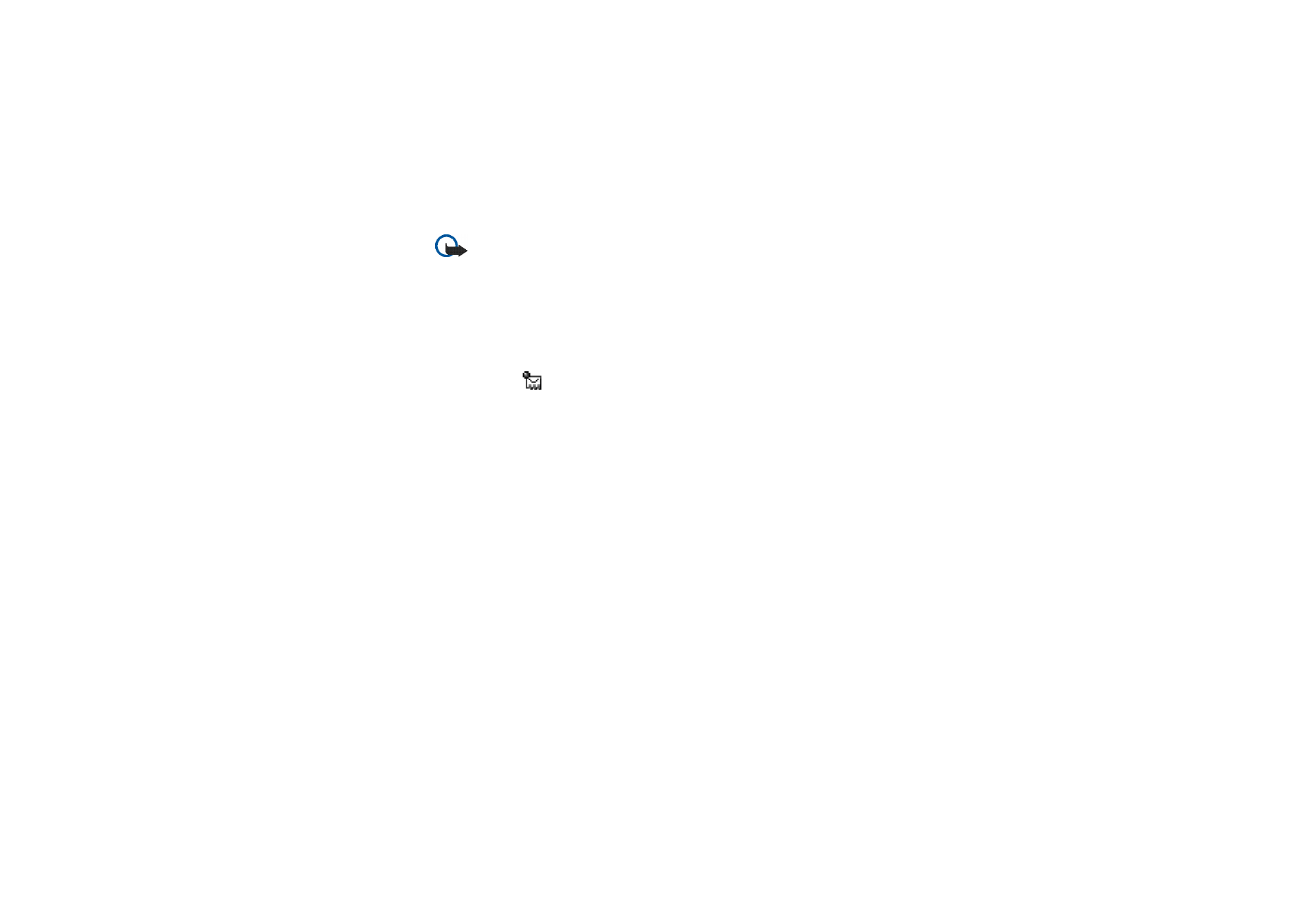
Receiving smart messages
Your phone can receive many kinds of smart messages, text messages that contain
data (also called Over-The-Air (OTA) messages).
See “Settings for multimedia” on
page 98.
and
See “Settings for e-mail” on page 98.
for more information on your
phone settings. To open a received smart message, open the Inbox, scroll to the
smart message (
), and press the joystick.
•
Picture message
- To save the picture in the
Picture messages
folder in the
Gallery for later use, select
Options
→
Save picture
.
•
Business card
- To save the contact information, select
Options
→
Save
business card
.
•
Ringing tone
- To save the ringing tone to the Gallery, select
Options
→
Save
.
•
Operator logo
- To save the logo, select
Options
→
Save
. The operator logo can
now be seen in standby mode instead of the network operator’s own
identification.
•
Calendar entry
- To save the invitation to the Calendar, select
Options
→
Save
to Calendar
.
•
Web message
- To save the bookmark, select
Options
→
Save to bookmarks
. The
bookmark is added to the Bookmarks list in browser services.
If the message contains both browser access point settings and bookmarks, to
save the data select
Options
→
Save all
. Or, select
Options
→
View details
to
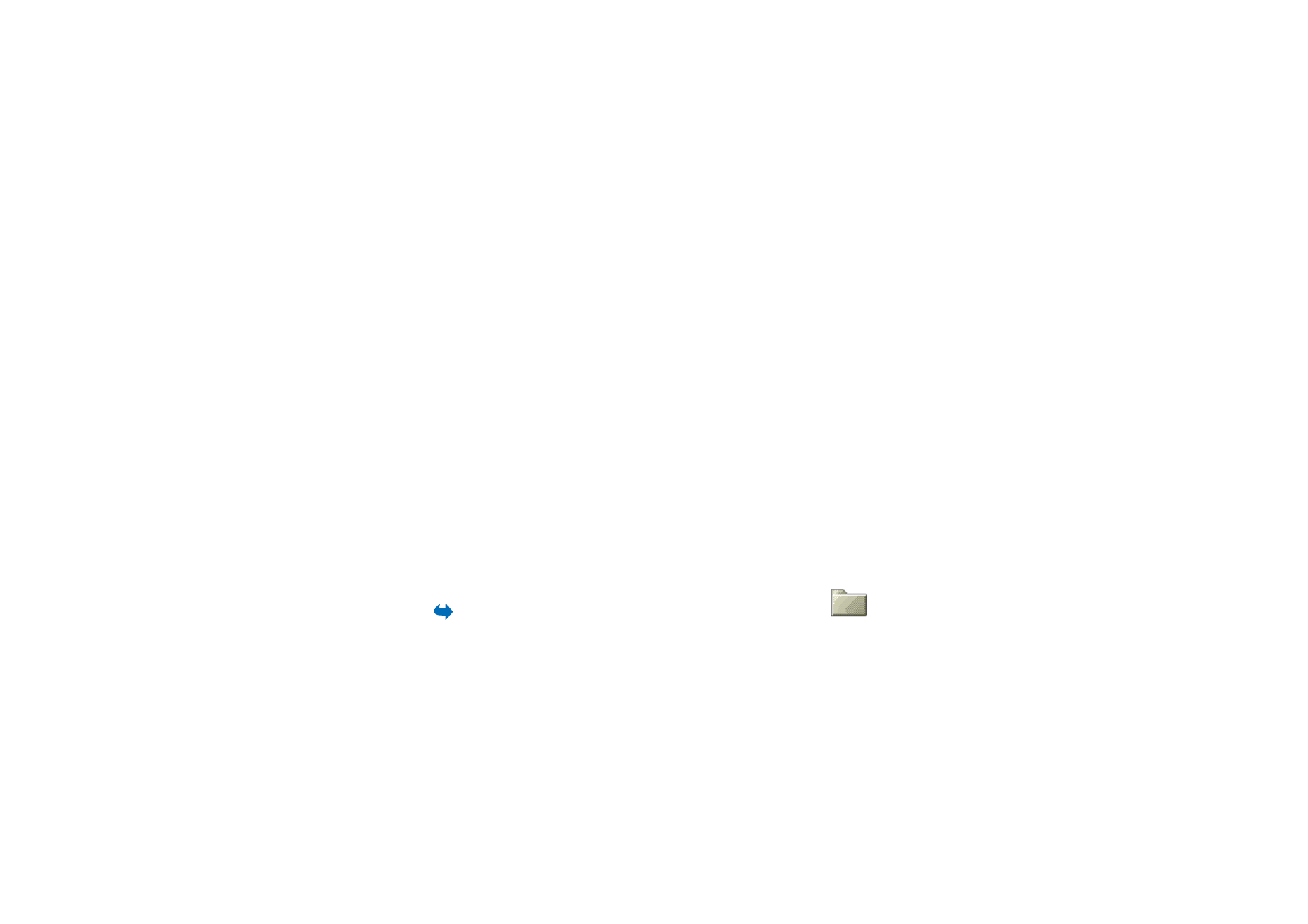
102
Copyright © 2005 Nokia. All rights reserved
.
view the bookmark and access point information separately. If you do not want
to save all the data, select a setting or bookmark, open the details, and select
Options
→
Save to Settings
or
Save to bookmarks
depending on what you are
viewing.
•
E-mail notification
- Tells you how many new e-mails you have in your remote
mailbox. An extended notification may list more detailed information such as
subject, sender, attachments, and so on.
• In addition, you can receive a text message service number, voice mailbox
number, profile settings for remote synchronisation, access point settings for
the browser, multimedia messaging or e-mail, access point login script
settings, or e-mail settings.
To save the settings, select
Options
→
Save to SMS sett.
,
Save to Voice mail
,
Save to Settings
, or
Save to e-mail sett.
.