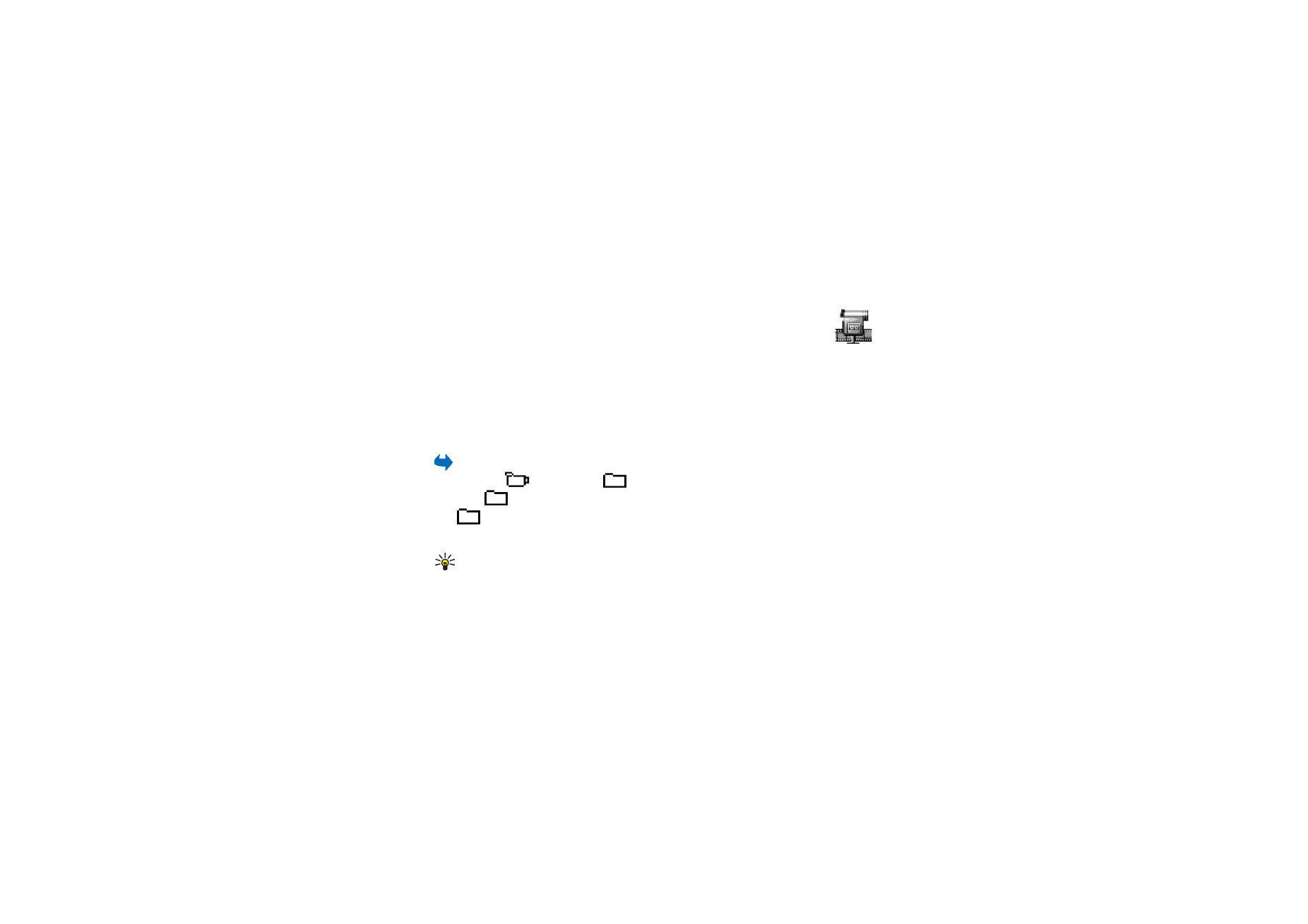
■ Movie Director
"muvees" are short, edited video clips that can contain video, music and
text. An
Quick muvee
is created automatically by the Movie director
after you have selected the style for the muvee. Movie director uses the default
music and text associated with the chosen style. Every style has, for example, its
own font style, colour, music, and pace. With
Custom muvee
you can select your
own video and music clips, images and style, and you can also add an opening and
closing message. muvees can be sent using MMS.
Select
Menu
→
Movie
and move the joystick to the right or to the left to move
between the
director and
muvee-clip views. To return to the main view
from the
muvee-clip view, press
Done
.
The
muvee-clip view contains a list of muvee video clips that you can
Play
,
Send
,
Rename
, and
Delete
.
Tip: To download new styles to your phone, select
Style downloads
from the
Movie director
main view.
• To create a quick muvee, select
Quick muvee
, and press the joystick. Select a
style for the muvee from the style list, and press the joystick. The created
muvee will be saved in the Movie director muvee list. The muvee will be played
automatically after saving.
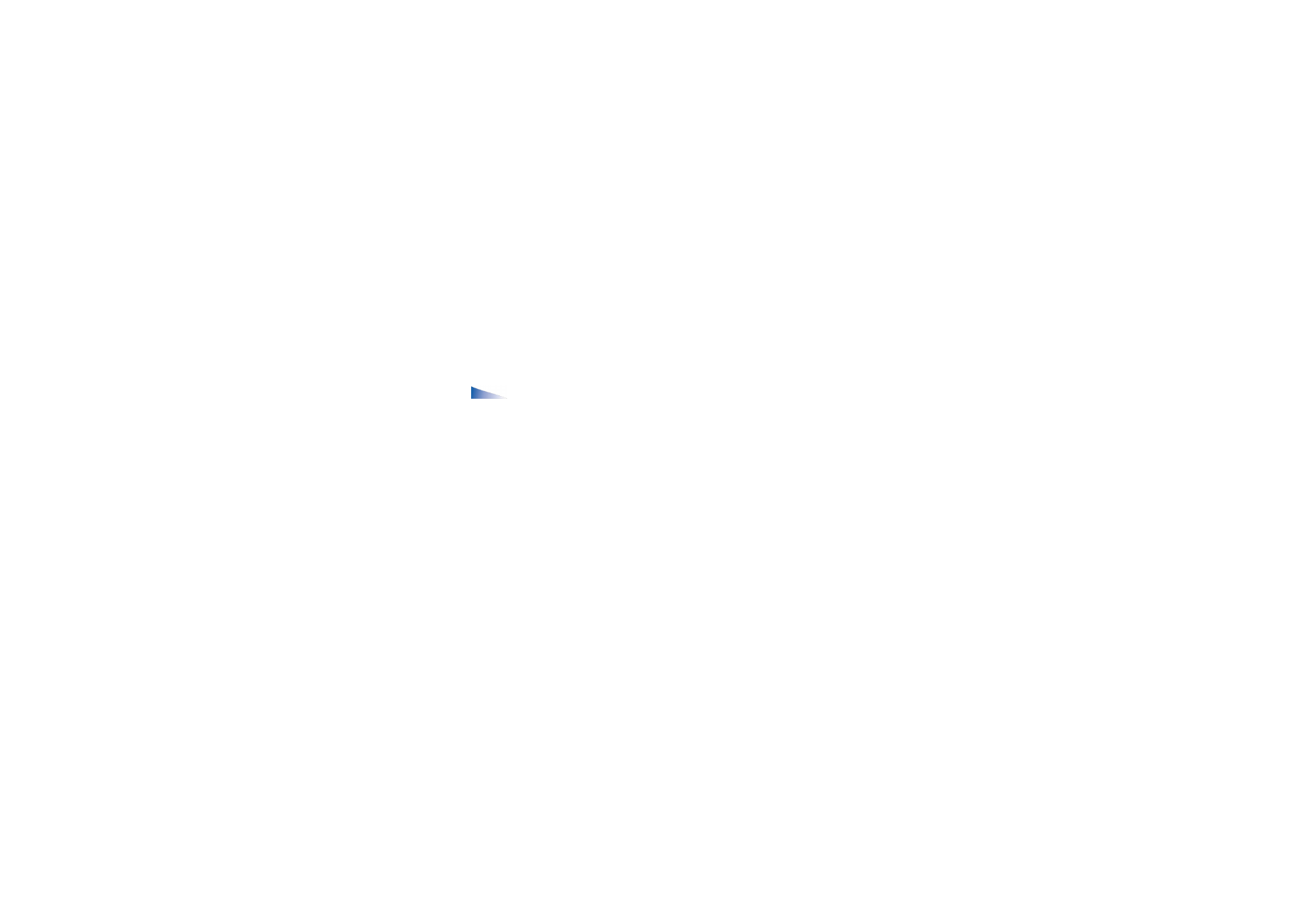
92
Copyright © 2005 Nokia. All rights reserved
.
• To create a custom muvee, select
Custom muvee
. With
Video
,
Image
,
Style
, or
Music
, choose the clips you want to include in your muvee. With
Message
you
can add an opening text and a closing text to a muvee. Select
Create muvee
and select the length of the muvee:
•
Multimedia message
- the length of the muvee is optimised for MMS
sending.
•
Same as music
- to set the muvee duration to be the same as the music clip
chosen.
Options in the muvee list options menu:
Play
,
Send
,
Rename
,
Delete
,
Help
and
Exit
.
•
User defined
- to define the length of the muvee.
Press
OK
to start the muvee creation.
• To preview the custom muvee before saving it, in
Preview muvee
view, select
Options
→
Play
.
• To create a new custom muvee by using the same style settings, select
Options
→
Recreate
.
• To add an opening text and a closing text to a custom muvee when you are
creating it, in
Create muvee
view select
Message
. Enter the opening message
and the closing message, and select
Done
.
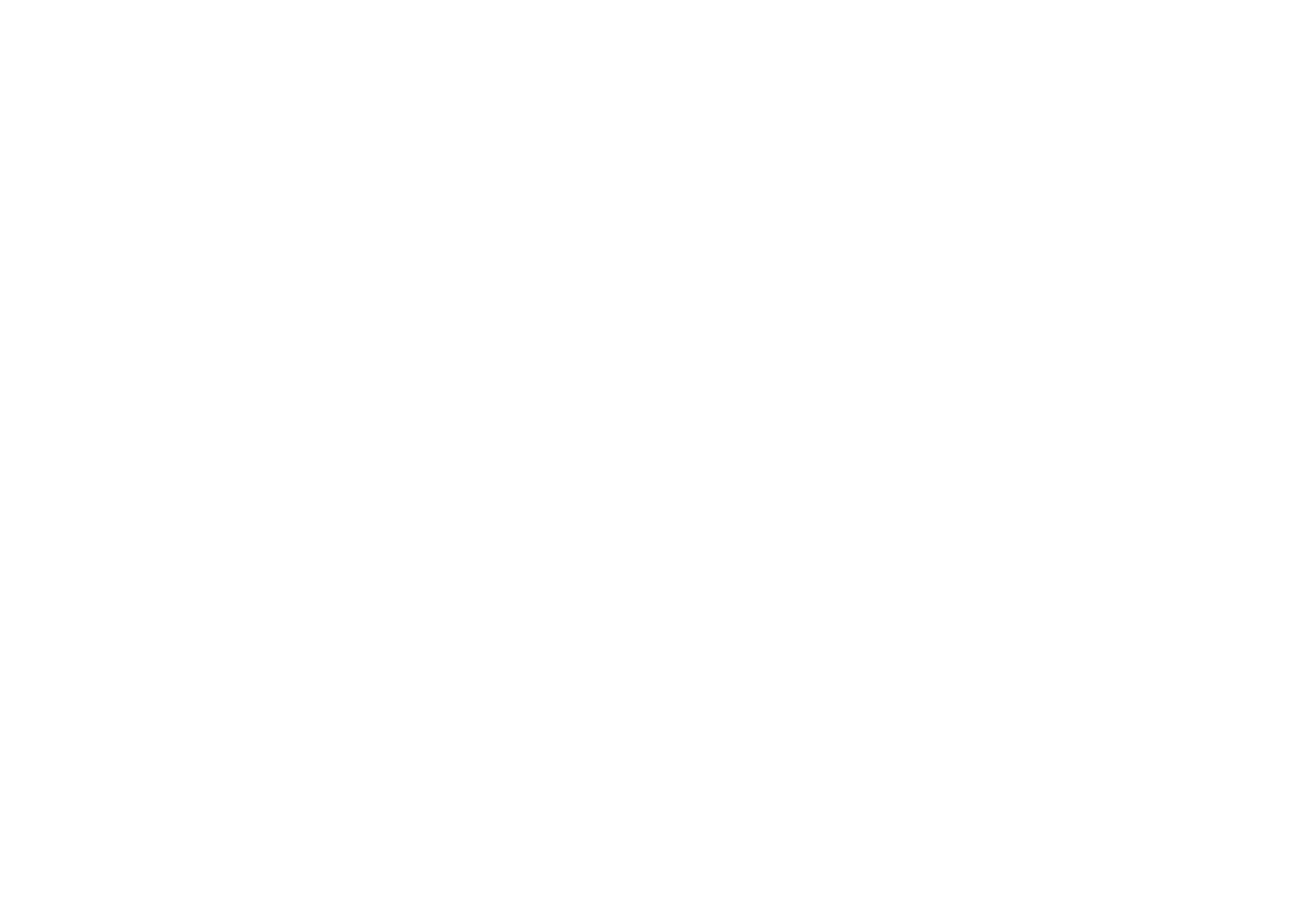
93
Copyright © 2005 Nokia. All rights reserved
.