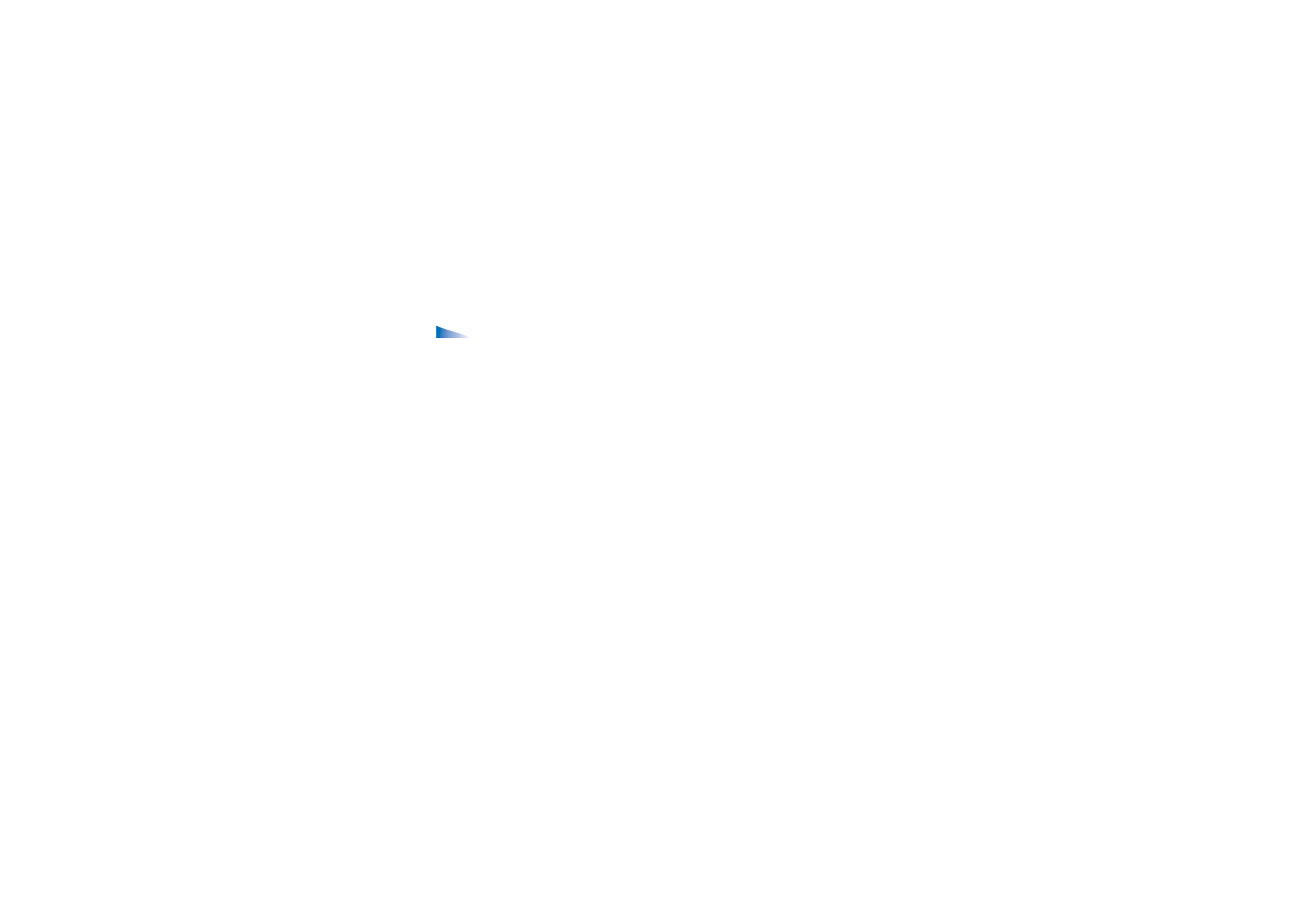
Taking a picture or recording a video clip
Options available before taking a picture / a video clip:
Capture
/
Record
,
New
,
Activate night mode
,
Self-timer
/
Mute
,
Go to Gallery
,
Settings
,
Help
, and
Exit
.
1. Move the joystick to left to select the still image mode or to the right to
activate the video mode .
2. Move the joystick up to zoom in on your subject before or while taking the
picture or recording a video clip. Move the joystick down to zoom out. The
zoom indicator on the display shows the zoom level.
3. To take a picture, press the joystick (
Capture
). When you are taking a picture,
do not move the phone before the Camera application starts to save the image.
The camera shows the image and saves it automatically in Gallery. To return to
the viewfinder, press
Back
. To take another picture, press the joystick (
Capture
)
again.
4. To start recording a video clip, make sure you have first selected the video
mode. Then press the joystick (
Record
) quickly to start recording. To pause
recording at any time, press
Pause
. To resume recording, press
Continue
. When
recording, you can see the recording counter, which shows the recorded time.
5. To stop recording, press
Stop
.
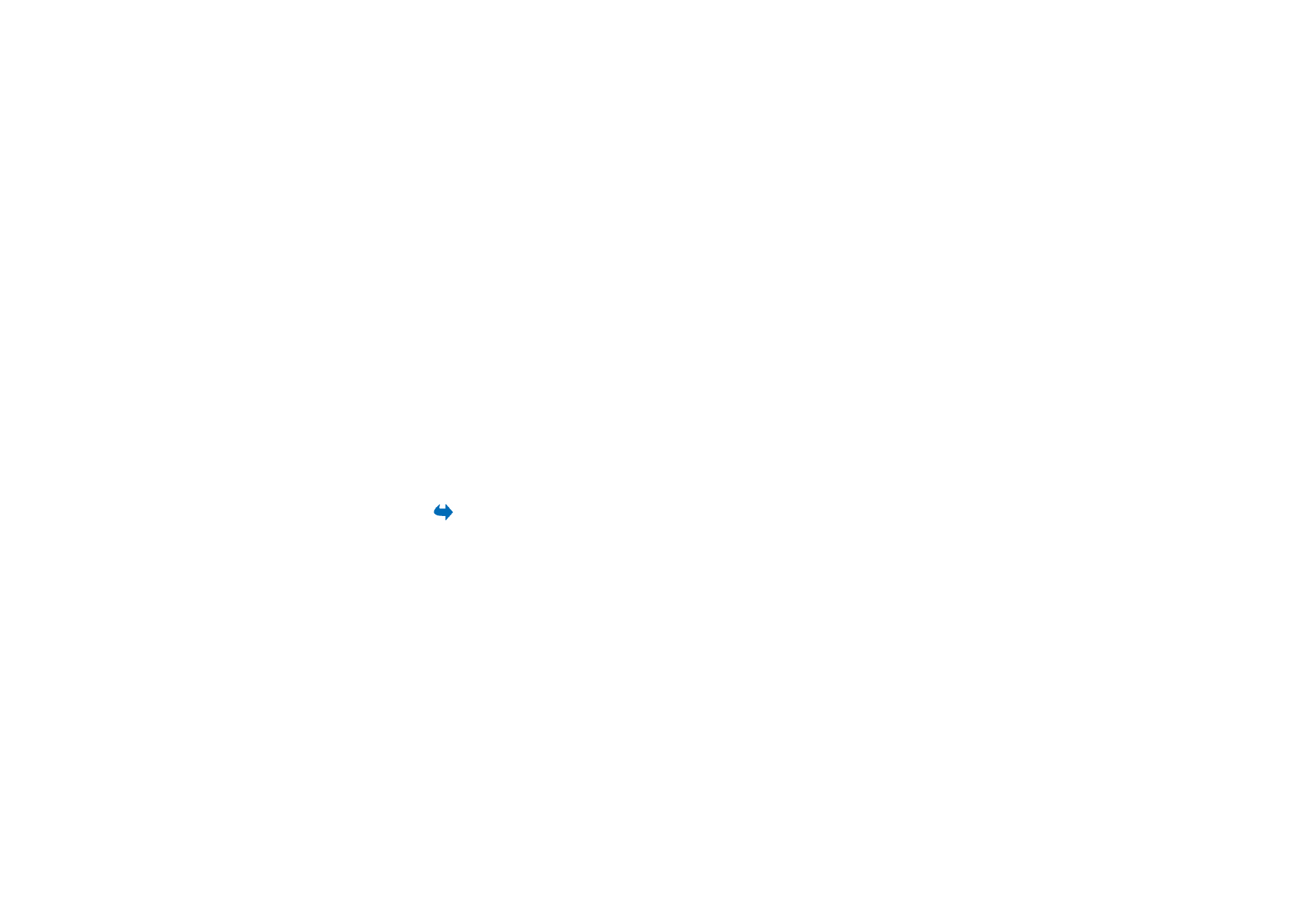
76
Copyright © 2005 Nokia. All rights reserved
.
The camera goes into battery saving mode if there has been no key presses within
a minute. To continue taking pictures, press the joystick.
You can insert an image into a contact card.
See “Managing contacts” on page 56.