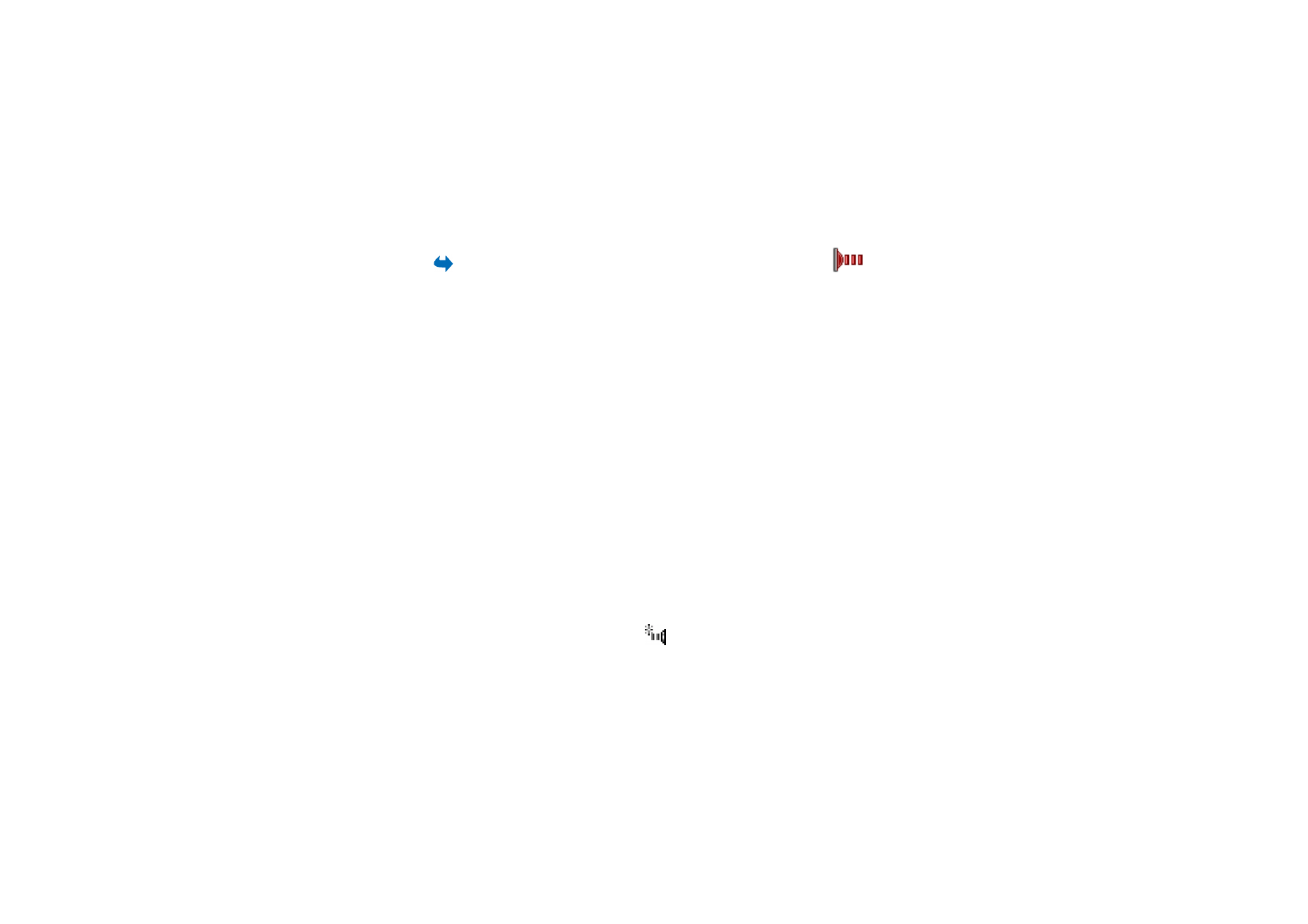
■ Infrared connection
Select
Menu
→
Connectivity
→
Infrared
.
Via infrared, you can send or receive data such as business cards and
calendar notes to and from a compatible phone or data device.
Do not point the IR (infrared) beam at anyone's eye or allow it to interfere with other IR
devices. This device is a Class 1 laser product.
Sending and receiving data via infrared
1. Make sure that the infrared ports of the sending and receiving devices are
pointing at each other and that there are no obstructions between the devices.
The preferable distance between the two devices is 1 metre at most.
See “Keys
and parts” on page 26.
2. The user of the receiving device activates the infrared port.
To activate the infrared port of your phone to receive data via infrared, go to
Menu
→
Connectivity
→
Infrared
.
3. The user of the sending device selects the desired infrared function to start
data transfer.
To send data via infrared, select
Options
→
Send
→
Via infrared
in an
application.
If data transfer is not started within 1 minute after the activation of the
infrared port, the connection is cancelled and must be started again.
All items that are received via infrared are placed in the Inbox folder in Messaging.
New infrared message are indicated by
.
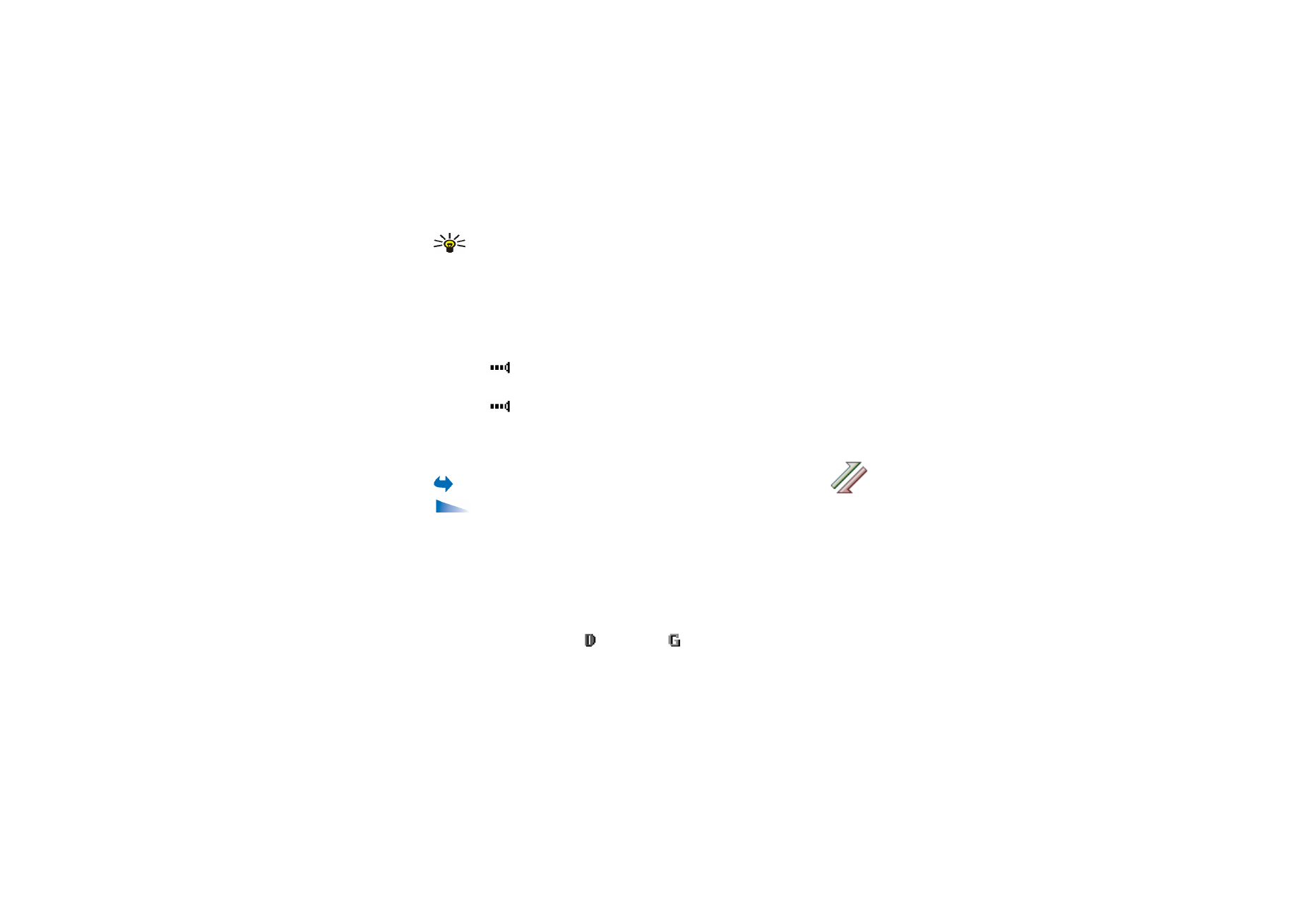
187
Copyright © 2005 Nokia. All rights reserved
.
Tip: Microsoft Windows 2000: To be able to use infrared to transfer files
between your phone and a compatible computer, go to Control Panel and
select Wireless Link. In the Wireless Link File Transfer tab, check the Allow
others to send files to your computer using infrared. After transferring the
files, it is advisable to change back the default settings to prevent
unauthorized file transfer.
Checking the status of the infrared connection
• When
blinks, your phone is trying to connect to the other device or a
connection has been lost.
• When
is shown continuously, the infrared connection is active and your
phone is ready to send and receive data via its infrared port.